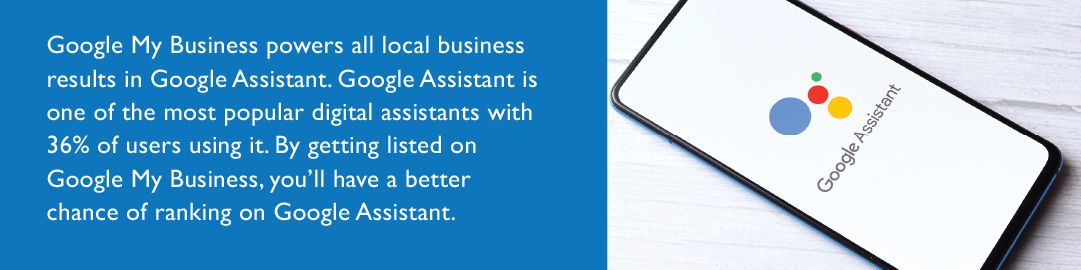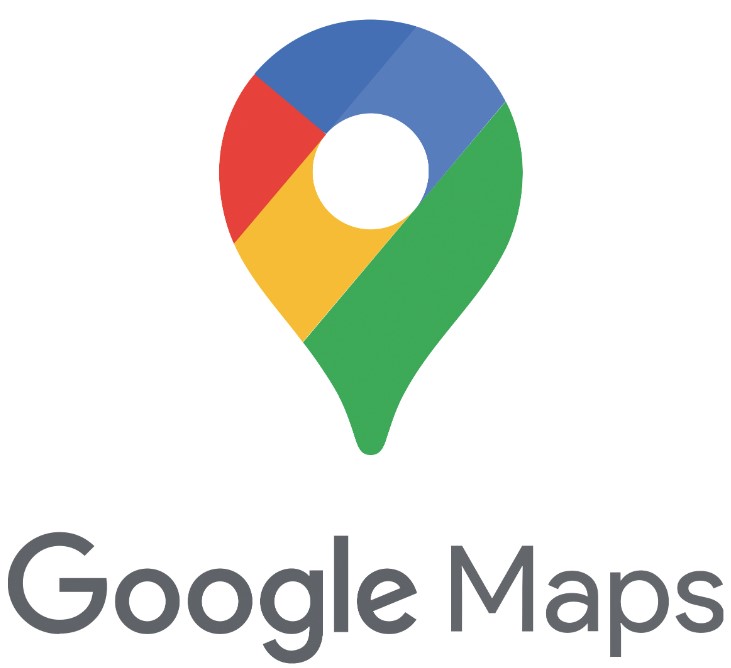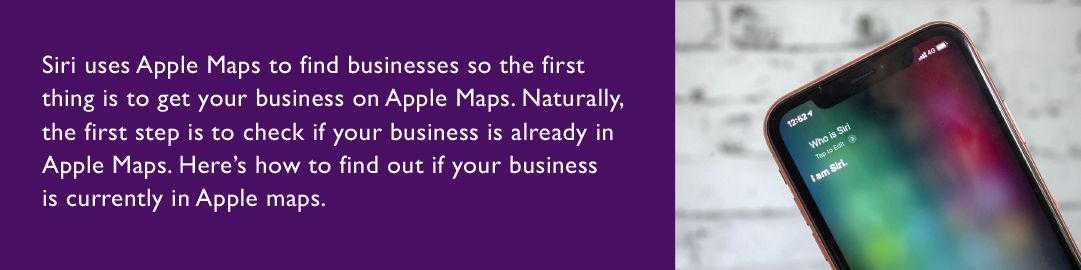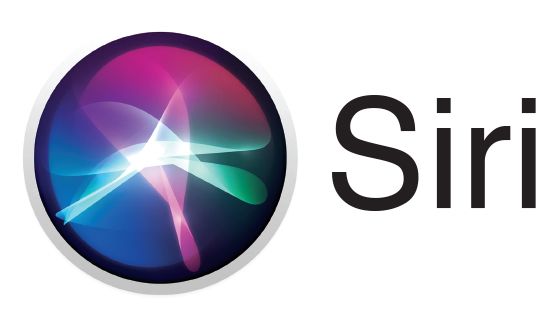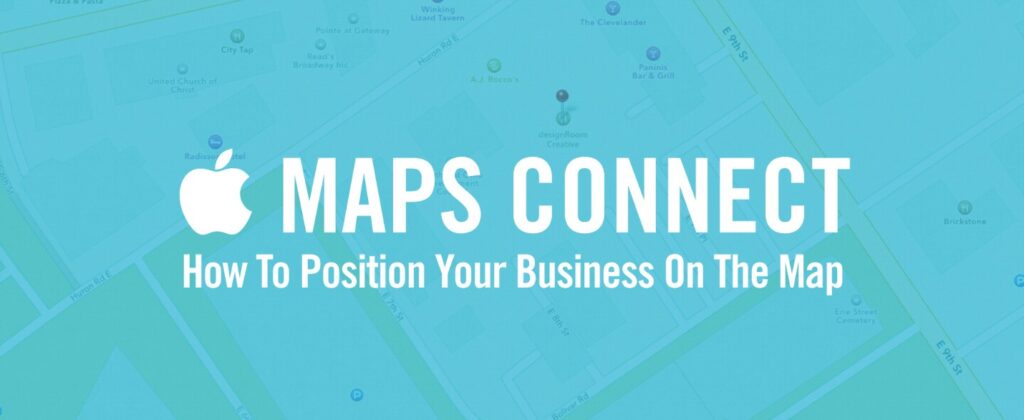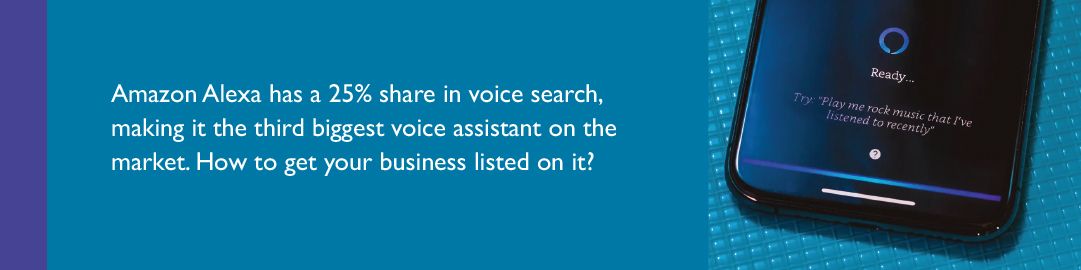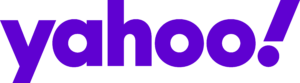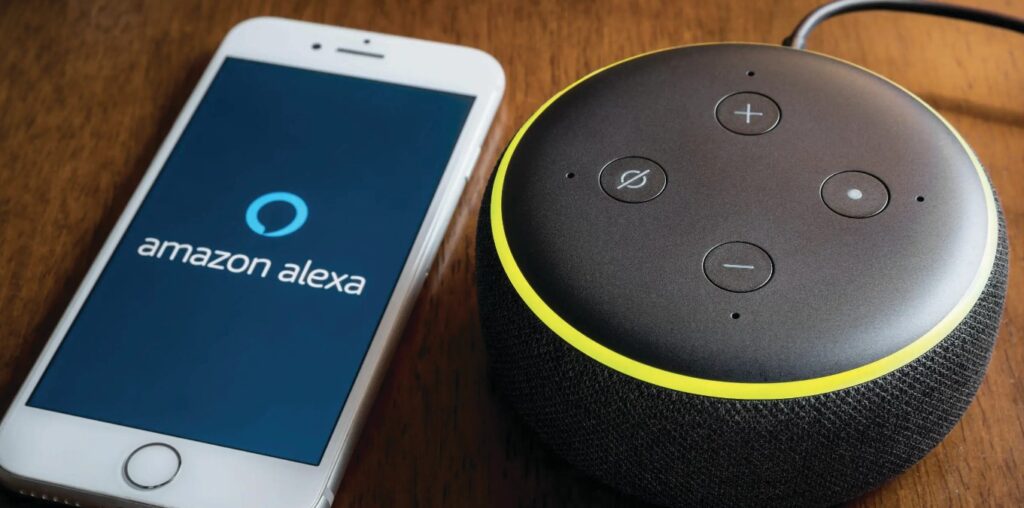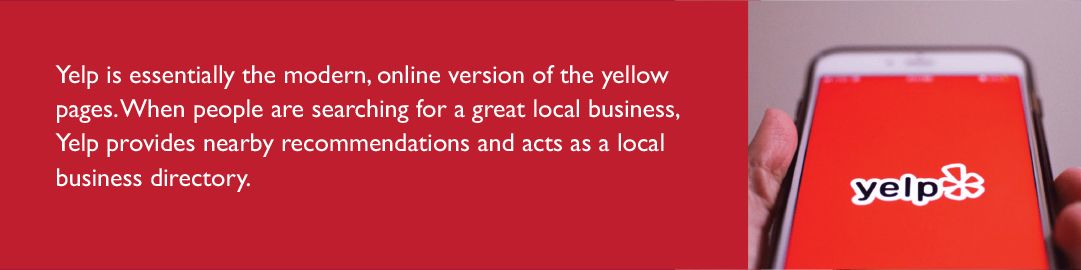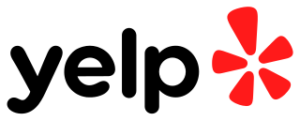We’ve all turned to Siri or Alexa when driving to search for our favorite song or to call our favorite person on the way home from work. And, the trend of online searching is constantly evolving. In this fast-paced world, multi-tasking has taken precedence and most Americans use voice search to look for services they need as well.

Think of it like this—”Hey Siri, find me the best plumbing company near me,” and instead of manually typing it into a search engine like Google, your customers are verbally asking to easily get Siri’s first answer. Clearly, speaking is quicker and the top result will get their attention because they’re not sifting through on a screen
or spending time scrolling down search results.
Voice assistants are in our homes and on all of our smartphones. It’s time to set your company up for success by enabling voice search to distinguish itself from the competition.
But, how do you set this up to ensure you’re always the first answer? We’ve got you covered. Below is a guideon how to set up Voice for search engines:
Make your business stand-out on voice search using these steps:
- Make a list. Of not only all of your business information like business name, address, and phone number, but of every site you need to be on like Apple Maps, Yelp, and Google. For an additional boost, include your hours and write a 100-word description about your business. Even though they won’t necessarily see photos, add them. You’ll have uniform listings across all sites and ensure everything is the same.
- Generate 5-star reviews. If you were to run a voice search on the best Chinese restaurant in your area, you’ll see that only those with 4-star reviews or above get listed. The more positive reviews your business receives, the better chance you have of being listed. You need to generate more 5-star reviews any way you can to ensure you have not only the best, but enough to put your home service company at the top of that list. Along the same lines, your website review schema (hang with us here!) needs to be up-to-date, meaning you need to have those 5-star reviews presented on your website. Website crawlers —think investigative spiders—will crawl across your site gathering information and present it on search engine results page (SERP) as snippets.
- Use long-tail keywords on your website. Those website crawlers are also picking up on longer variations of searches. For example, when you type in a search it’s usually something like, “best HVAC company New York City.” But, if you’re using voice search, people tend to say longer phrases like, “Ok, Google! Who are the best heating and cooling companies in New York City?” You need to be able to optimize this feature and including “near me” can also get you more hits.
- Make sure your website is mobile friendly. Americans are on their cell-phones all the time. Based on this, Google announced that their search algorithms will primarily begin to use mobile versions of websites as a primary ranking factor—and again—you want to be at the top of that list. Your website content needs to be made for smaller screens and “fat fingers.” Make sure your mobile website loads quickly and that the screen is responsive no matter where it’s meant to be touched.
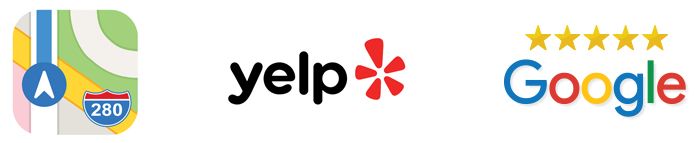
Why is voice search so important?
We all know being number one on all search engines is the ultimate goal. Consumers who search on Google are 93% more likely to go with the top search result when typing in their search. That’s huge! It’s even higher for those who choose to search by voice as they’re only going to hear the first option. The more you’re the first on that list, the more likely you’ll be chosen, and the more money you’ll make as you get business.
It’s also important to note that Alexa uses Yahoo and Yelp as their search engine and Siri uses Yelp and Google. This is why you want to be listed on ALL sites to better your search rankings and beat your competition. Make sure your home service business is the leader on all platforms