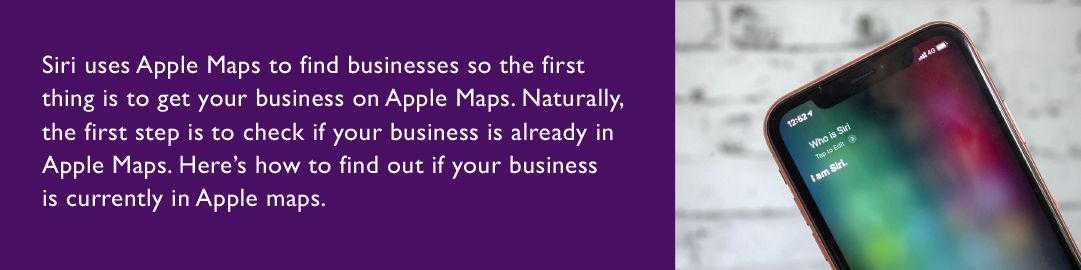- Grab your iPhone and tap the Maps icon
- Type the name of your business in the search box
- If you see your business name then yes, you’re in Apple Maps
- If you don’t see your business then your business is not in Apple Maps
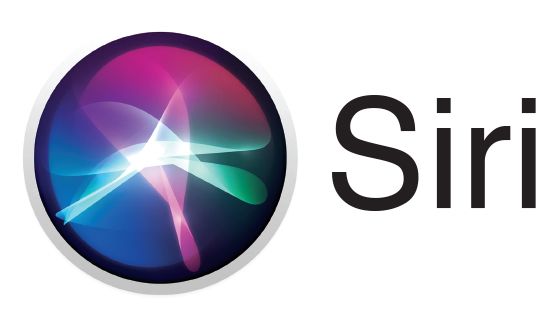
If you didn’t find your business in Apple Maps then you will need to manually add your business using the web-based Apple Maps Connect website. This step requires a computer and an Apple ID to log in to Apple Maps Connect.
Here are the steps to add a new business to Apple Map Connect.
- Open a browser on a computer or iPad (mobile not supported yet)
- Go to Apple Maps Connect – https://mapsconnect.apple.com/
- Click the Sign-in button
- Enter your Apple ID – Don’t have an Apple ID? Create one for free.
- Keep your phone handy if case you get prompted for a security code
- Once logged-in click “Add place” link at the top of page
- Enter your business name and city in search box
- If your business shows up, click the listing to start claiming process
- If your business does not show up, click the link for “Add new place”
Claiming/Editing Existing Listing and/or Adding New Place Information
After completing the steps above you’re either 1) looking at your existing listing in Apple Maps or you are 2) looking at a screen to enter your business info.
Both of these steps are similar as you are at the place where you edit or enter your standard business information. Here is the business information Apple Maps will allow you to enter:
- Place name (i.e. business name)
- Status (i.e. open or closed)
- Country
- Categories (see note below)
- Address & Phone
- Social Media Links (Website, Facebook, Yelp, Twitter, app)
- Apple Pay (i.e. accepted or not-accepted)
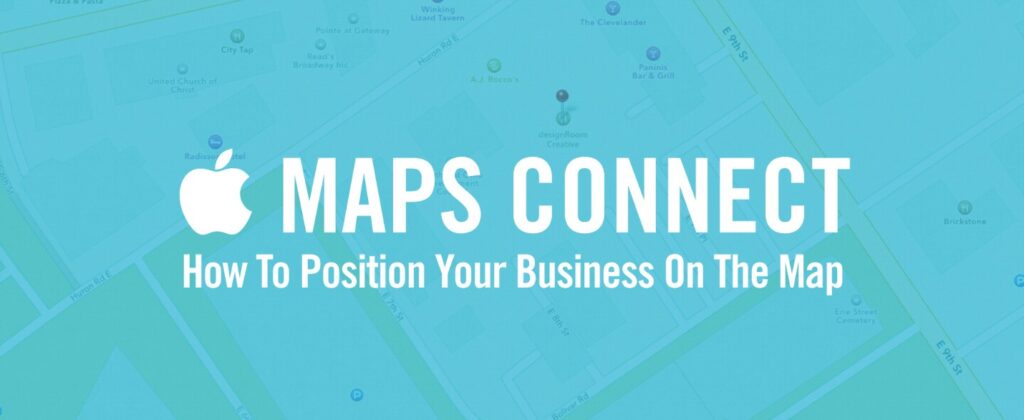
Optimizing the Category
This is an important step as your search results and rankings will be somewhat tied to your category. You can have one primary category and two alternative categories. Apple Maps suggests predefined categories as you type in the “Categories” box. Some of these include categories like HVAC, home services, and plumbing—choose all that apply to you. You must choose a predefined category. Try to fill in all three categories if possible.
Phone Verification
Whether you are claiming, editing or adding your business for the first time the Apple Maps application will require phone verification. This is a simple process–Apple Maps prompts you to click to call me now and a robot calls and gives you a PIN that you enter to verify
Final Approval by Apple
Summary
There you have it, the secret to getting your business listed–and found–on Siri is to make sure your business is in Apple Maps and that you have an Optimized Yelp listing with photos and reviews and to have a citation SEO program in place. Simple!